Description
Instructions for connecting LT1 with Systemize and JobTracker.
Note: JobTracker is the legacy application that was replaced with Systemize in 2019.
Systemize
Job Tracker
Systemize
With LT1 running,
- Click Edit > Options > JobTracker/Systemize
- Enter your Username and Password > OK.
- In the API URL box enter the web address that is used to log in through the web browser changing the ending from d.aspx to api.aspx after the final slash.
- Example: If the login address is: https://fabricator.moraware.net/d.aspx, when entering the API URL use https://fabricator.moraware.net/api.aspx
Systemize Role API Requests
For LT1 to communicate with Systemize, the user’s Systemize account must have permission to perform API Requests.
- Systemize admin users are assigned the API Request permission by default.
- Systemize non-admin users must have an admin user assigned the API Request permission to their account.
- As an admin user, click Admin in the top menu bar
- Click Roles > New Role
- Enter a Role Name and Description
- Role Name: Templator or API Requests works well.
- Description: This role provides access to using API Requests with other applications.
- Click Select next to Users and choose the user that requires Request API permission.
- Click OK
- Scroll down and next to API Requests, tick the check box under the Full Control Column and
- Click Save
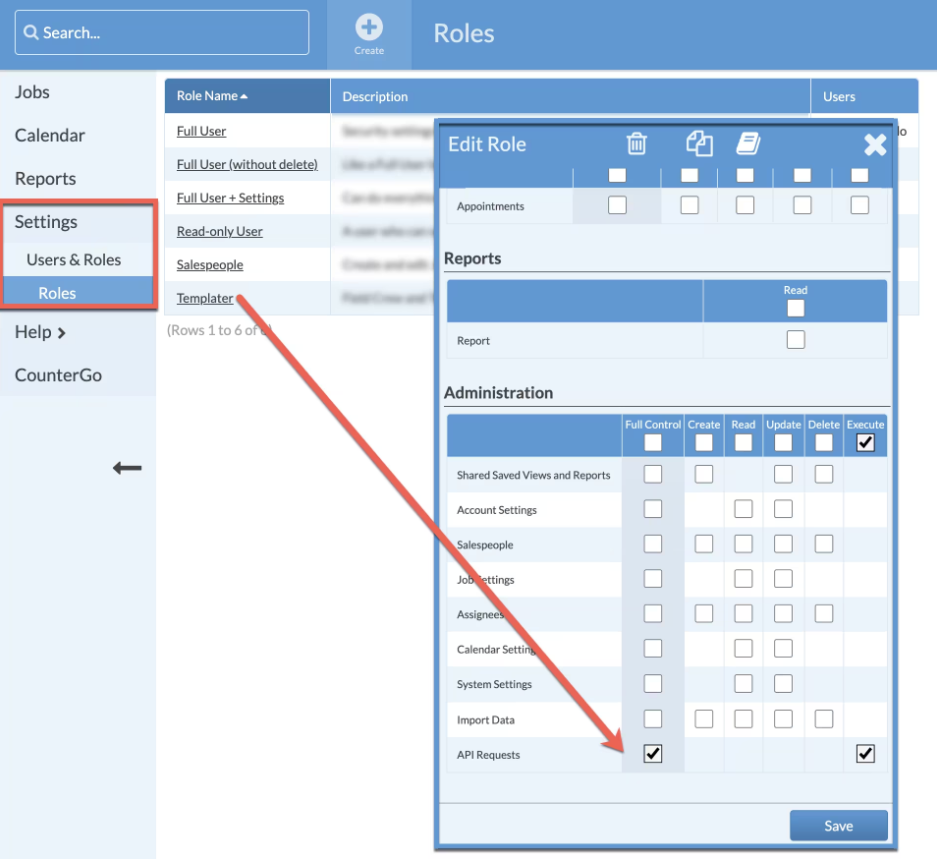
Job Tracker
LT1 -> JobTracker Configuration
With LT1 running,
- Click Edit > Options > JobTracker/Systemize
- Enter your Username and Password > OK.
- In the API URL box enter the web address that is used to log in through the web browser changing the ending from d.aspx to api.aspx after the final slash.
- Example: If the login address is: https://fabricator.moraware.net/d.aspx, when entering the API URL use https://fabricator.moraware.net/api.aspx
JobTracker Role API Requests
For LT1 to communicate with JobTracker, the user’s JobTracker account must have permission to perform API Requests.
- JobTracker admin users are assigned the API Request permission by default.
- JobTracker non-admin users must have an admin user assigned the API Request permission to their account.
- As an admin user, click Admin in the top menu bar
- Click Roles > New Role
- Enter a Role Name and Description
- Role Name: Templator or API Requests works well.
- Description: This role provides access to using API Requests with other applications.
- Click Select next to Users and choose the user that requires Request API permission.
- Click OK
- Scroll down and next to API Requests, tick the check box under the Full Control Column and
- Click OK
![]()