To increase security and performance, Windows 10 and 11 in S mode run only apps from the Microsoft Store. If you want to install an application that isn’t available in the Microsoft Store such as the Laser Templator application, you’ll need to permanently switch out of S mode. There’s no charge to switch out of S mode, but you won’t be able to turn it back on.
On your PC running Windows 10 in S mode, open Settings > Update & Security > Activation.
Find the Switch to Windows 10 Home or Switch to Windows 10 Pro section, then select the Go to the Store link.
Note: Don’t select the link under Upgrade your edition of Windows. That’s a different process that will keep you in S mode.
On the page that appears in the Microsoft Store (Switch out of S mode or a similar page), select the Get button. After you confirm this action, you’ll be able to install apps from outside the Microsoft Store.
On your PC running Windows 11 in S mode, open Settings > System > Activation.
Find Switch to Windows 11 Pro section, then select the Go to the Store link.
Note: Don’t select the link under Upgrade your edition of Windows. That’s a different process that will keep you in S mode.
On the page that appears in the Microsoft Store (Switch out of S mode or a similar page), select the Get button. After you confirm this action, you’ll be able to install apps from outside the Microsoft Store.