Description
Instructions for setting up the Epson C4000 and C3500 label printer and configuring it to be used with StoneTag.
Set up the Epson C4000 Label Printer
- Unpack the printer and ensure all components are included.
- Printer
- 4 ink cartridges
- Label roll
- AC Adapter
- AC Cable
- USB cable (USB-A to USB-B)
- Installation CD/DVD
- Printer manual
- Remove all the protective materials from the printer located at
- The top left corner of the front face.
- The bottom right corner of the front face.
- Inside the label compartment.
- Inside the rear feed flap.
- Lift up the darker grey switch to the left of the black label feed tray to access the label compartment.
- Place the printer on a flat surface.
- Insert the AC adapter’s DC connector into the printer’s DC-in connector all the way in.
- Insert the AC cable connector into the AC adapter’s AC inlet.
- Plug the AC cable into a grounded outlet.
- Turn on the printer by holding down the power button until the power LED (blue) lights up.
- Set Language using the up or down arrows and press OK.
- Use these arrow buttons for the next steps.
- Set Daylight Savings Time to Winter or Summer and press OK.
- Set the Date/Time format and press OK.
- Set the Date
- This should be set to the current date but if it is not, select the correct values for today’s date.
- Use the arrows located in the top right of the LCD screen to move between mm-dd-yyyy.
- Use the arrows to move the cursor to OK on the LCD and then press OK.
- Set the Time Format and press OK.
- Set the Time and press OK.
- Select Black Ink Type: Matte Black and press OK > OK (Done).
- Set Language using the up or down arrows and press OK.
- Shake the ink cartridges for 15 seconds, unpack them, and then insert them into the corresponding ports on the printer.
- The ink cartridge door is located at the bottom right of the front face of the printer, close the door, and press OK (Close).
- Use the arrow button to select Installed and press OK.
- Use the arrow button to select Yes and press OK.
- The printer will charge the ink cartridges. Wait until ink charging is finished and the confirmation screen is displayed before moving to the next step.
- NOTE: This may take up to 20 minutes.
- Press OK (Dismiss).