Performing a clean install of Windows OS will resolve most issues encountered. However, it is a destructive action as it completely removes everything from the device and installs a factory build of Windows.
An advantage of doing an in-place upgrade will usually allow all accounts, settings, and programs to remain intact. The first step to perform an in-place upgrade is to download a copy of the Windows OS.
Windows 10
Windows 11
Windows 10
- Visit: https://www.microsoft.com/en-us/software-download/windows10
- Under Create Windows 10 installation media, click Download Now.
- Navigate to the directory where MediaCreationTool_22H2.exe was downloaded.
- NOTE: MediaCreationTool_22H2.exe is the version at the time of publication.
- Right click (tap and hold on touch devices) MediaCreationTool_22H2.exe > Run as administrator
- If you see the message Do you want to allow this app to make changes to your device? > click Yes
- Click Accept to the Microsoft Software License terms
- Select the radio button next to Upgrade this PC now > Next
- Ensure Install Windows 10 Pro and Keep personal files and apps are both checked.
- Click Install
Windows 11
- Visit: https://www.microsoft.com/en-us/software-download/windows11
- Under Download Windows 11 Disk Image (ISO) for x64 devices, click Download Now.
- Select Windows 11 (multi-edition ISO for x64 devices)
- Click Download Now.
- Select the product language > English (United States) or which ever language used.
- Click Confirm
- Click 64-bit Download
- Navigate to the directory where Win11_23H2_English_x64v2.iso was downloaded.
- NOTE: Win11_23H2_English_x64v2.iso is the version at the time of publication.
- Right click (tap and hold on touch devices) Win11_23H2_English_x64v2.iso > Mount > Open
- Double-click Setup.exe
- Click Yes if the message Do you want to allow this app to make changes to your device? appears.
- Click Next
- Click Accept to the Microsoft Software License terms
- Click Change what to keep if Keep personal files only or Nothing is selected.
- Select Keep personal files and apps > Next
- Note: if Nothing is the only option, there is not enough memory on the hard drive and a backup of all the important files on the PC before continuing.
- Click Install
Windows In-Place Upgrade
Downloading and performing a Windows in-place upgrade may take may take an hour or more depending on the internet connection's speed.