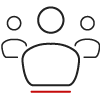Description
Instructions for loading labels into the Epson C4000 label printer used with StoneTag.
Load Labels in the Epson C4000 Printer Driver
- Turn the printer on.
- Open the front label door.
- Raise the blue lock lever of the roller guides.
- Slide the roller guides outwards as far as they go.
- Lower the lock lever of the roller guides.
- Insert a roll of labels with the printable side facing up and rolling off towards the front.
- Raise the lock lever of the roller guides.
- Slide the roll guides against the roll.
- Lower the lock lever of the roller guides.
- Adjust the platen shutters to accommodate the 4″ labels purchased from LPI so that all shutters are orientated in the open position (forwards, away from the printer).
- Lower the lock lever of the label ejection guides.
- Slide the label ejection guides outward.
- Pull the leading edge of the label roll so that the front edge of it is in line with the front edge of the label door.
- Hold down the label by hand and slide the roll ejection guides against the label roll.
- Raise the lock lever of the label ejection guides until it clicks into place.
- Hold the leading edge of the roll and then close the front door.
- Press the Pause button ||
- The printer will detect the label material.
- If an error stating Cannot detect the paper selected in “Media Detect” press OK (Media Settings).
- Press OK (Media Form)
- Select Continuous Paper > OK
- Use the right arrow right button to select Dismiss and press OK.
- Use the arrow buttons to select Done and press OK.
- Remove the label roll and roll the ejected label that was fed out after pressing Pause by repeating step 6.
- Click Start (Windows logo) > Settings > Devices > Printers & Scanners >
- Select the EPSON CW-4000u > Manage
- Click Print a test page