Description
Instructions for setting up the Epson C4000 and C3500 label printer and configuring it to be used with StoneTag.
Install the Epson C4000 and C3500 Printer Driver
- Insert the USB cable into the printer and into the PC that will control it.
- Download the Epson C4000 or C3500 printer driver installation and settings files below.
- C4000
- C4000 Printer driver: CWC4000u_64bit_v1101.exe
- C4000 Settings file: CW-4000ImportSettings.bsf
- C3500
- C3500 Printer Driver: TM-C3500_64bit_v2602.exe
- C3500 Settings file: CW-3500ImportSettings.bsf
- C4000
- Double-click CWC4000u_64bit_v1101.exe or TM-C3500_64bit_v2602.exe depending on the model.
- Untick the Set as default printer checkbox > OK
- Select Agree > OK
- Select No: USB connection > OK
- Click Manual
- Select USB001 — EPSONCW-C4000u or EPSONTM-C3500 > OK
- The port may not be USB001 but it will show EpsonCW-4000u or EpsonTM-C3500 in the right column.
- Click OK
- Click Start > Settings
- Windows 10: Devices > Printer & scanners
- Windows 11: Bluetooth & devices > Printers & scanners
- Click EPSON CW-C4000u or EpsonTM-C3500
- Windows 10: Click Manage
- Windows 11: Click Printing Preferences
- Select EPSON CW-C4000u or EpsonTM-C3500 in the dropdown box (ignore when using Windows 11)
- Click Printing preferences
- Click Driver Utilities
- Click Import/Export Settings
- Click Import Settings > OK
- Select CW-4000ImportSettings.bsf or or TM-C3500ImportSettings.bsf that was previously downloaded
- Click Open > OK
- Click Apply > OK
- Click Print a test page