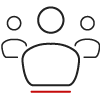Description
While sending an email in LT1 with a job attached, the following error appears
The SMTP server requires a secure connection or the client was not authenticated. The server response was: 5.7.0 Authentication Required. Learn more at...
Cause
To keep your account secure, Google (Gmail) and Microsoft (Outlook) prevent all 3rd party apps from logging into their respective email services using a username (email address) and password. App Passwords are required.
Resolution
Google Workspace (Gmail)
Enable 2-Step Verification and create an app password
- Open a browser and navigate to https://gmail.com
- Log into the account
- Click the user icon in the top-right corner of the Gmail account
- Click Manage your Google account
- Click Security
- Scroll down to Signing in to Google
- If 2-Step Verification is already Off, turn it On
- Click 2-Step Verification > Get started
- Follow the on-screen instruction provided by Google
- If 2-Step Verification is On, generate an App Password
- Click App passwords (you may be required to enter your password again)
- Click Select app > Other (Custom name)
- Type Laser Templator
- Click Generate
- Copy and paste the generated password into the Password field in LT1 by clicking Edit > Options > Email
- Verify the user name (email address) is correct
- Click Save
- If 2-Step Verification is already Off, turn it On
Microsoft Office 365/Outlook
At this time, Microsoft has revoked 3rd party email applications unless they use Single Sign-On (SSO). LT1 does not support SSO and therefore, Microsoft email accounts can no longer be used to send jobs.
This includes email addresses ending with the following as well as email addresses with custom domain names matching business brands hosted on Outlook and Exchange Online.
- @outlook.com
- @hotmail.com
- @live.com
- @msn.com
- @email.msn.com
- @passport.com
- @passport.net