The Allen Datagraph Plotter requires calibration when first installed and periodically throughout its life. If the plotter is not cutting accurately, recalibration should be the first step to resolve the issue. Depending on the version of AllenCAD installed, there are two slightly different methods to perform the calibration.
AllenCAD 7
AllenCAD 8
AllenCAD 7
The i-Tech Remote Panel is used to perform the calibration. Ensure there is vinyl in the plotter, it is powered on, and connected to the PC that has AllenCAD installed.
- Click Start > Programs > Allen Datagraph
- Click Diagnostics / Calibrate Square Plot
- Type in 30 for the X (media movement) size in inches and press OK.
- Type in 20 for the Y (knife movement) size in inches and press OK.
- The plotter will now cut the 30″ x 20″ job.
- Once the plotter has completed the job, remove it and weed the scrap vinyl off the edges.
- Measure the job that was cut and record what was cut for both the 20″ and 30″ runs.
- Convert the measurements to decimal (i.e. 30 1/16” is recorded as 30.0625).
- NOTE: You need to be as actuate as possible on these measurements.
- Click on Diagnostics > Calibrate 07
- Type in 30 for X Drawn and the actual measurement for X Measured.
- Type in 20 for Y Drawn and the actual measurement for Y Measured.
- Repeat steps 2-8 a second time and make an additional adjustment if needed. Once the Drawn and Measured dimensions are the same, the plotter has been recalibrated correctly.
AllenCAD 8
The i-Tech Remote Panel is used to perform the calibration. Ensure there is vinyl in the plotter, it is powered on, and connected to the PC that has AllenCAD installed.
- Double-click TMC i-TECH Remote Panel that should be located on your desktop.
- Note: TMC i-TECH Remote Panel may also be found under C:\Documents and Settings\<USER NAME>\Start Menu\Programs\Allen Datagraph
- Click Software to verify the PC is communicating with the plotter.
- The Version field should automatically populate with the model # and firmware version. If it does not, Click Home > Machine > COM Port and select the correct COM port.
- Click Home > XY Motors > Calibration Square Output
- Choose what dimensions to calibrate and enter
- Type in 30 for the X (media movement) size in inches and press OK.
- Type in 20 for the Y (knife movement) size in inches and press OK.
- Click Cut Rectangle
- The plotter will now cut the job.
- Once the plotter has completed the job, remove it and weed the scrap vinyl off the edges.
- Measure the job that was cut and record what was cut for both the 20″ and 30″ runs.
- Convert the measurements to decimal (i.e. 30 1/16” is recorded as 30.0625).
- NOTE: You need to be as accurate as possible on these measurements.
- If adjustment is needed: Click Calibrate > enter cut dimensions and measurements of the actual cut.
- Click Update to reset the plotter.
- Repeat steps 3 & 9 a second time and make an additional adjustment if needed. Once the Drawn and Measured dimensions are the same, the plotter has been recalibrated correctly.