If your company uses network drives (shared drives hosted locally) to store templated jobs, you can mount those drives in the LT application. This functionality is not built-in because it requires administrator permission to do so.
Windows 11
Windows 10
Windows 11
- Right-click

- Click Terminal (administrator)
- Type or copy/paste the command below into Terminal
- Click Enter
- Reboot the PC
- Open the LT application
- Click Edit > Options
- Scroll to the bottom of the Save tab
- Click Browse next to HD Save Location
- Select the network drive and directory you want to use as the default save location
- Click OK > Save
- NOTE: This should not be used for tablets that are paired with LTs as they will be used outside of your network
Windows 10
- Right-click

- Click PowerShell (administrator)
- Type or copy/paste the command below into PowerShell
- Click Enter
- Reboot the PC
- Open the LT application
- Click Edit > Options
- Scroll to the bottom of the Save tab
- Click Browse next to HD Save Location
- Select the network drive and directory you want to use as the default save location
- Click OK > Save
- NOTE: This should not be used for tablets that are paired with LTs as they will be used outside of your network
New-ItemProperty -Path 'HKLM:\SOFTWARE\Microsoft\Windows\CurrentVersion\Policies\System' -Name EnableLinkedConnections -Value 1 -PropertyType 'DWord'